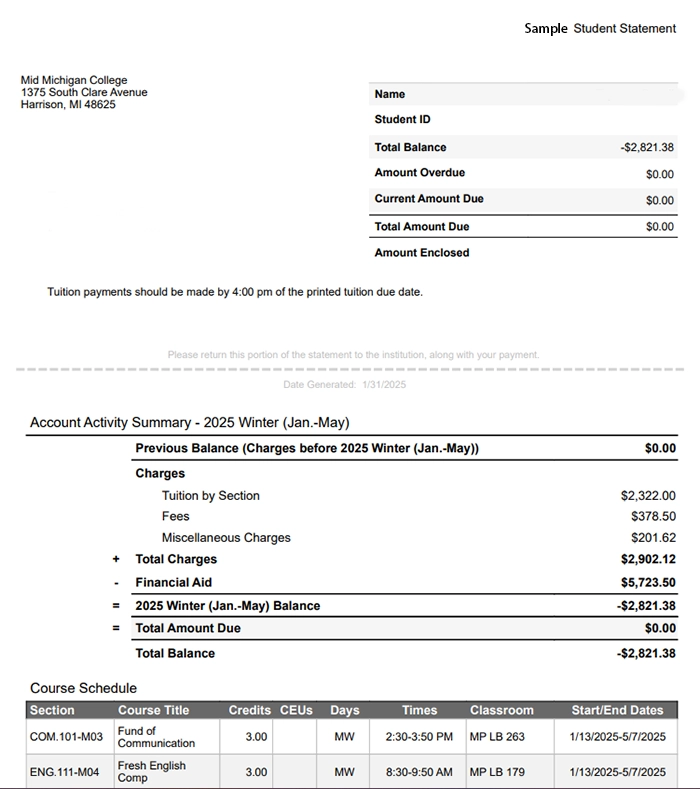Accessing & Reading Your Tuition Statement
Go to midmich.edu and click on the myMid link in the upper right-hand corner.

Expand the Self-Service Tools menu, and select the My Bill/Account Summary link.
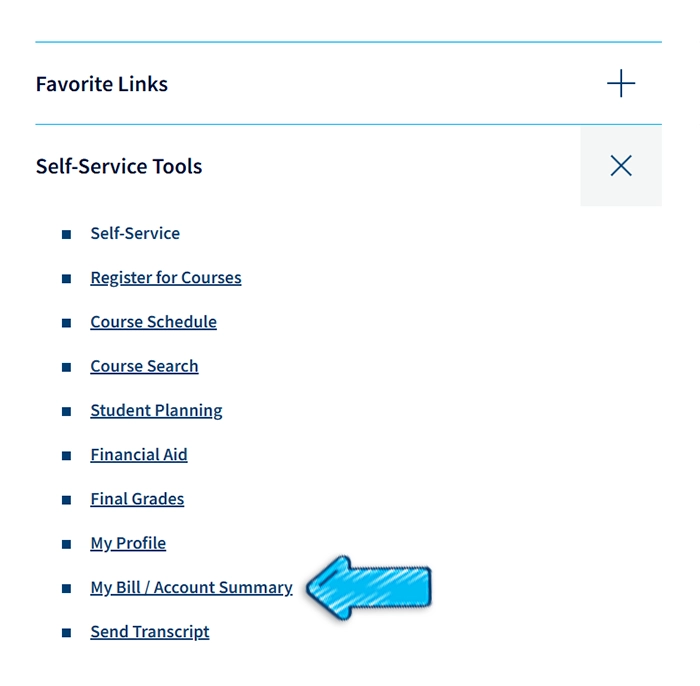
You may have to log in to your Self-Service account to continue. If you have already logged in for the day, continue to Step 4.
You're now at the Account Summary screen. Under the Total Account Balance section, you may see one or more semesters listed.
If you are registered for courses during the current semester, then the top semester listed is the semester shown to have a balance, credit, or zero balance depending on tuition, fees, and aid.
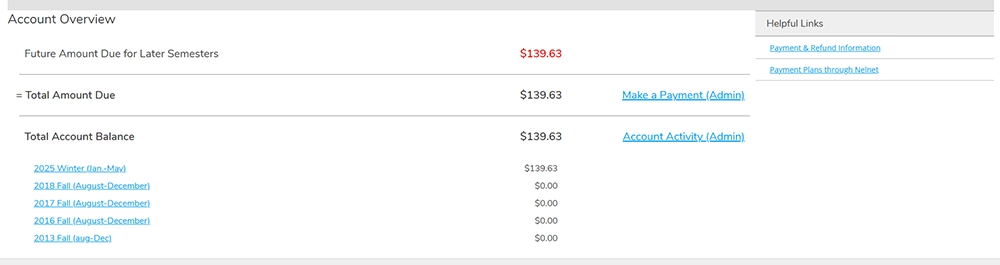
You can click on each semester listed to open and view your Account Activity, which includes your Charges and Balance. If you have completed your Financial Aid, you'll also see that information displayed. Use the expand all button to reveal more detailed information.
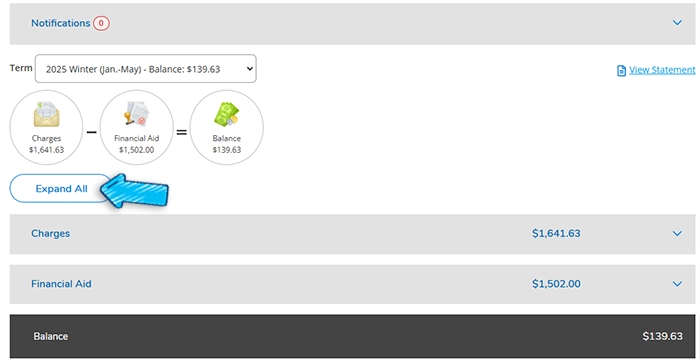
There is an Expand All button that reveals more detailed information regarding your Charges and Financial Aid.
- Expanding Charges displays your tuition, fees, and bookstore charges.
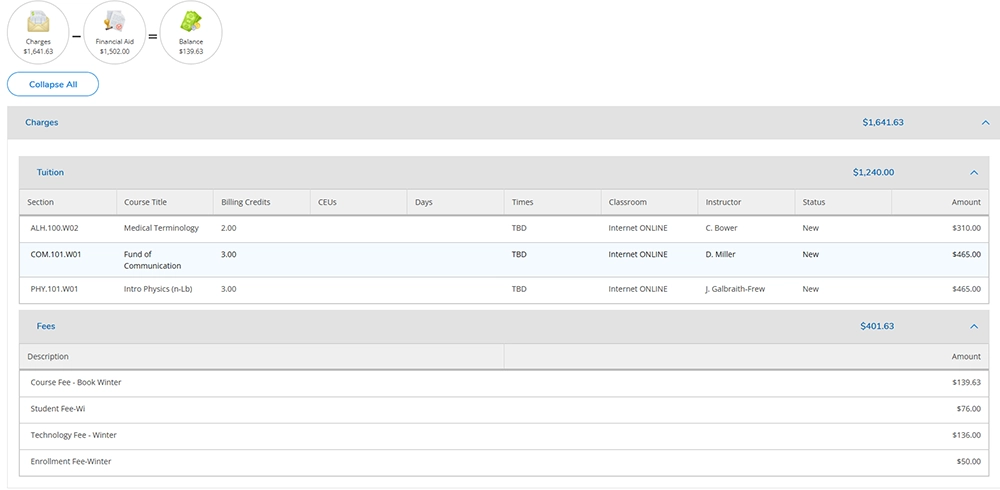
- Expanding Financial Aid displays your financial aid award.
- Different types of financial aid that can potentially be displayed include Loans, Pell, TIP, SEOG, MI CC Guarantee, Reconnect, Scholarships, and Sponsorships.
- Your Balance can appear as a positive number, negative number, or zero.
- If it is a positive number, you owe a balance and need to review your payment options.
- If it is a negative number, you don't owe a balance and receive a refund.
- Refunds are typically processed by the eighth week of the semester. If you are registered for any second 8-week courses, refunds may be delayed. Refunds are disbursed either via check or direct deposit, learn more and select your preferences for secure delivery.
- If your Balance is zero, no action is needed.
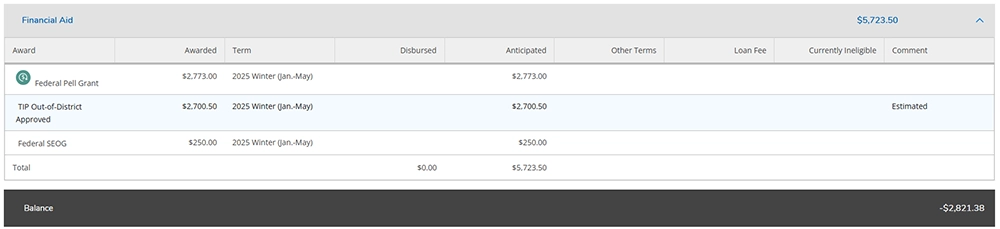
If you have questions, contact Financial Aid.
If you need a PDF of your statement, click on the View Statement link.
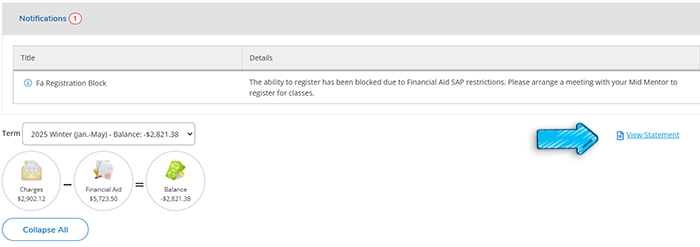
Your Statement includes your Student ID, Total Balance, Amount Due, Course Schedule, Fees, any Miscellaneous Charges, and Financial Aid.