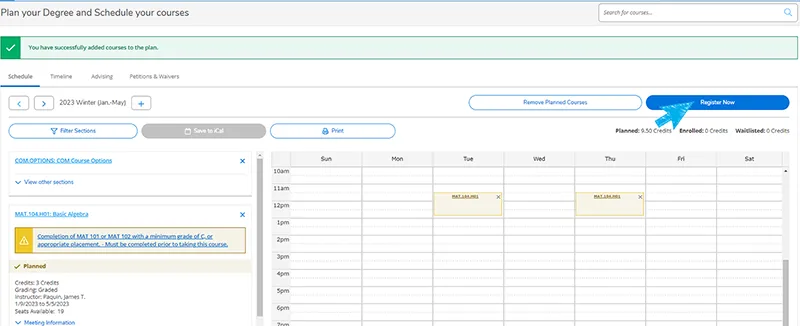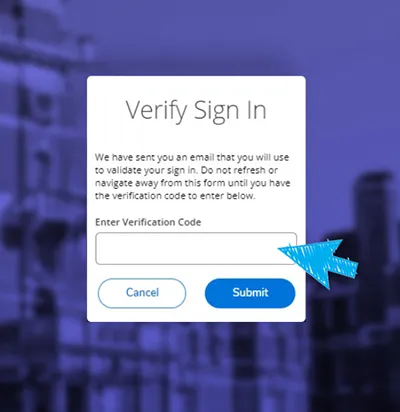Begin by signing in to selfservice.midmich.edu.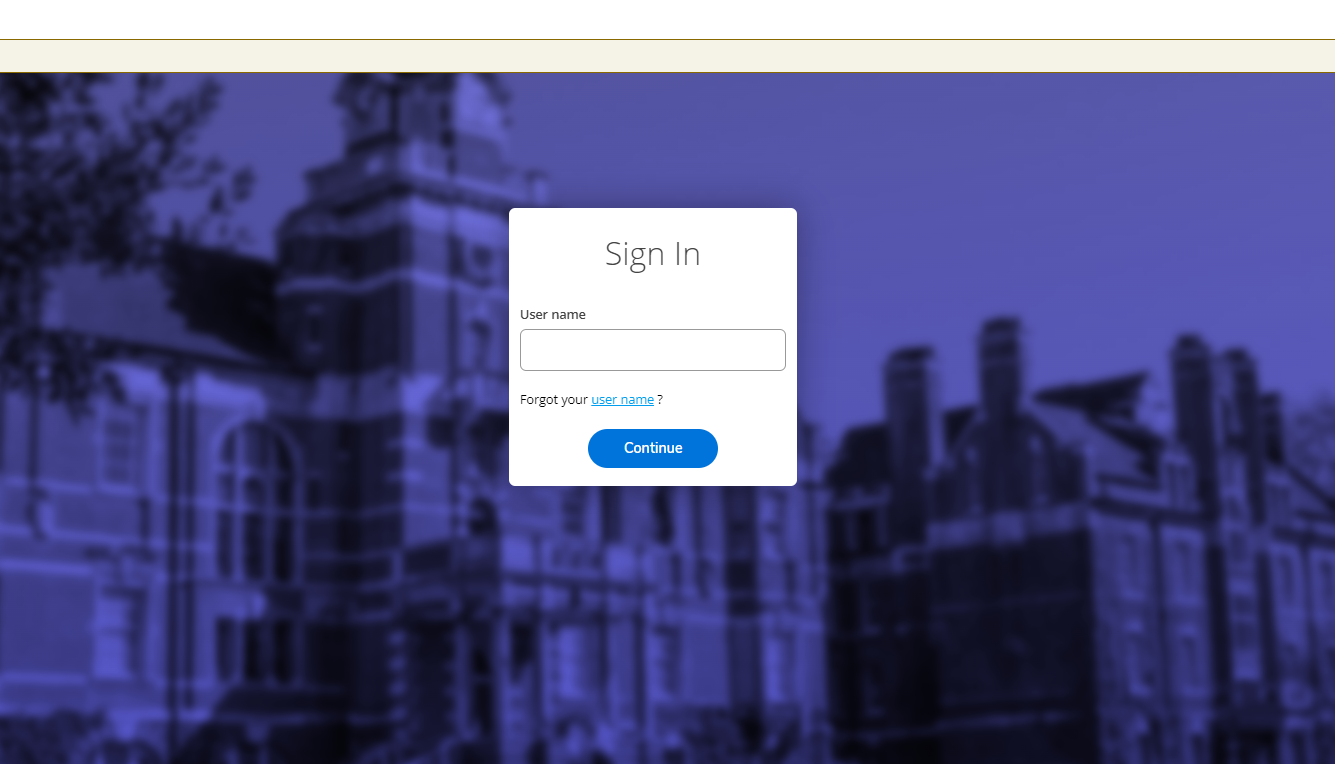
NOTE: Logging into Self-Service triggers a Verification Request Page.
Users should check their Mid Mich Email account for an email from midweb@midmich.edu with the subject line "Your Verification Code."
Copy or type the verification code from the email into the page to verify, then click Submit.
Self-Service sends a verification code each time you attempt to log in. This verification code is only sent to your Mid Mich Email. Check your Mid Mich Email to get your verification code whenever you access Self-Service.
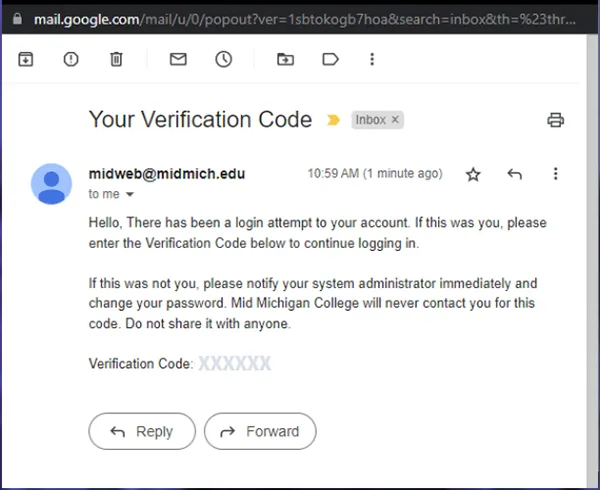
Welcome to Self-Service. Click on 'Student Planning' from the menu.
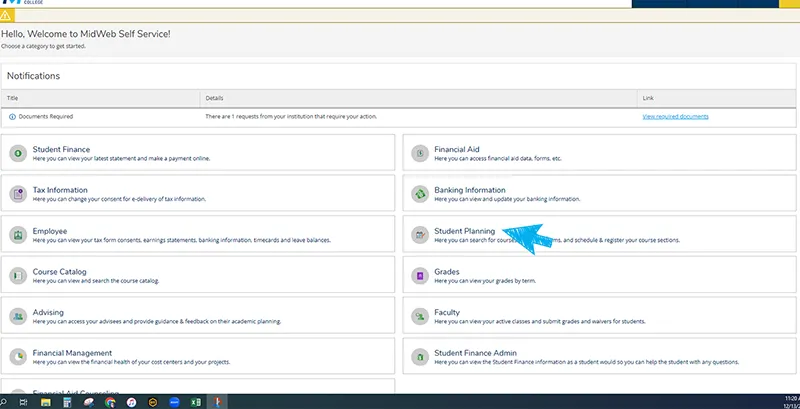
Choose Option 1: 'Go to My Progress'.
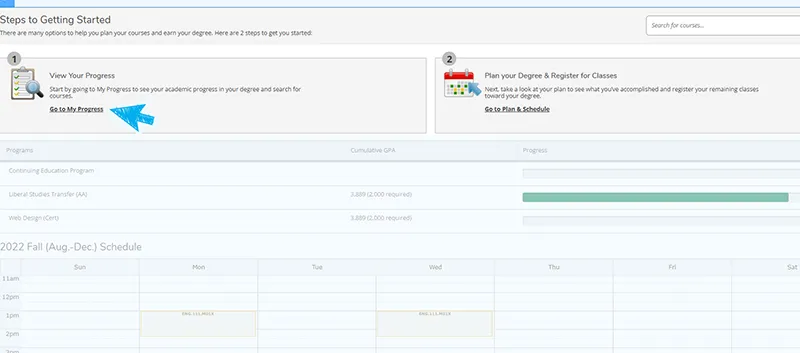
Choose 'Load Sample Course Plan'.

Complete the Load Sample Course Plan.
1. Select the Term/Semester you wish to begin.
2. Choose a Program of Study from the list or type the name of the program in the search bar.
Click 'Preview Plan'.
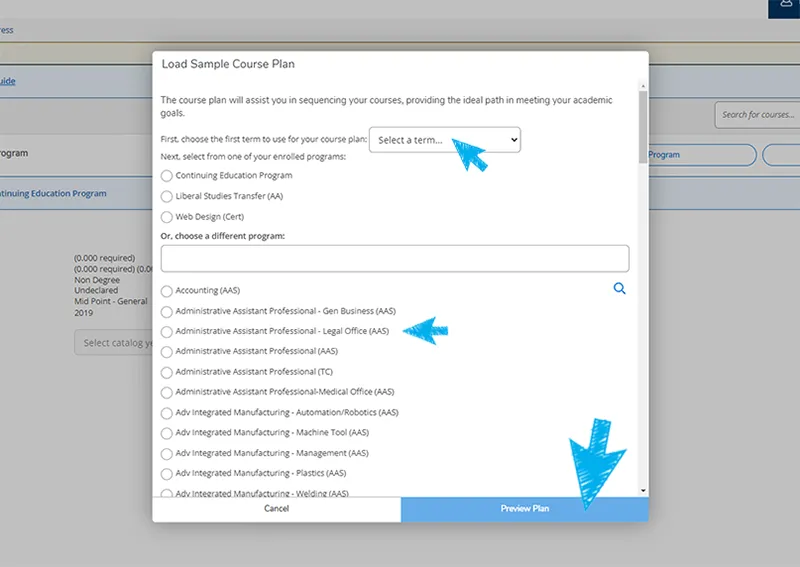
If you like the Plan, click 'Load', if not click 'Back' and choose a different start term/program/etc. (return to STEP 5).
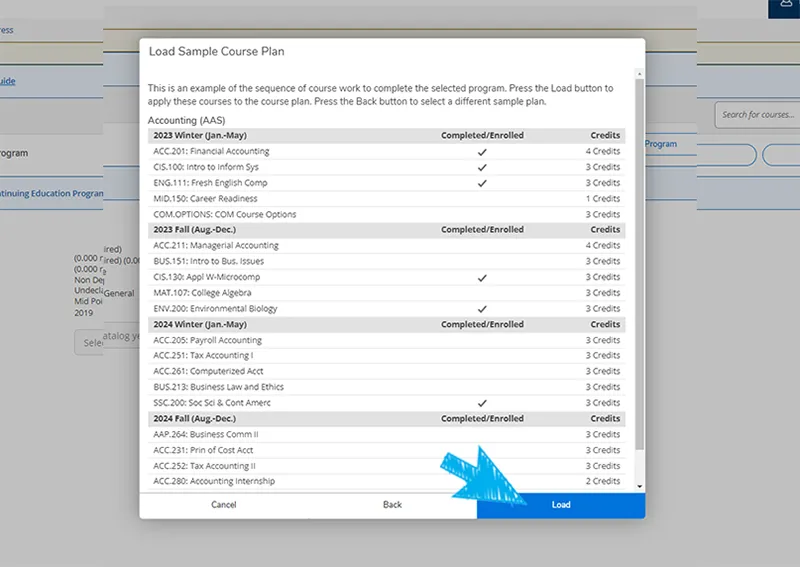
View your Pathway plan on your Timeline.
Once the Plan loads, you will see your current schedule.
You can see an overview of your Pathway by clicking on 'Timeline'.
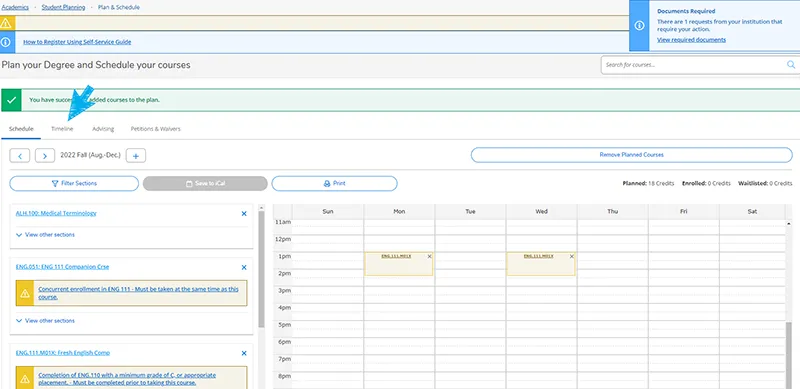
Request a review with your Mid Mentor. You can request that your Mid Mentor review your Timeline by clicking on 'Advising' and then 'Request Review'. You can also send a note to your Mid Mentor on this screen if you have specific questions.
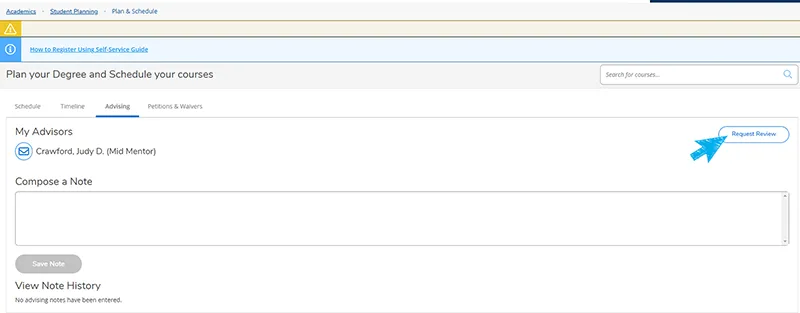
Schedule an appointment with your Mid Mentor or register on your own by choosing 'Register Now', as long as you have completed 3 credits and have no holds on your account.
If you have questions, contact your Mid Mentor.