Step 1 | Log in to Self-Service.
Access your profile information.
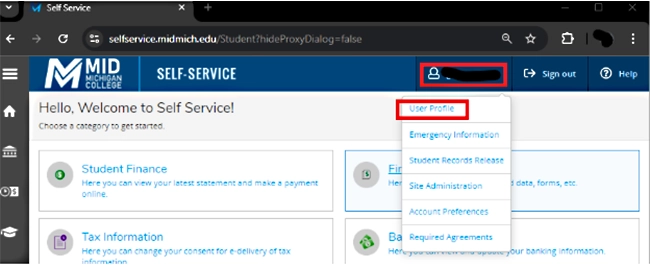
Under the telephone section, look for the MidAlert! Voice Message Phone Type or MidAlert! Text Message Phone Type fields. You can edit or delete these numbers at any time. Updates to MidAlert! take place once per day.
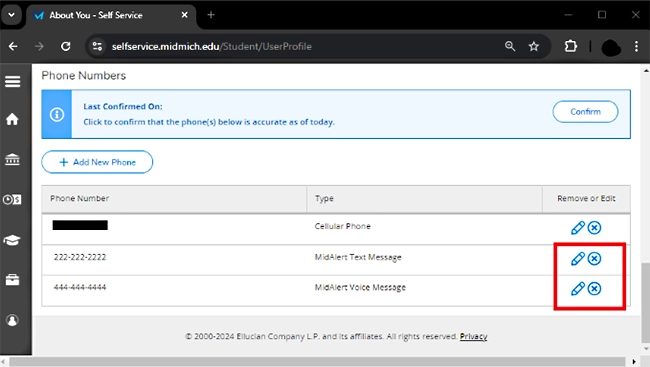
Step 2 | Make your edits as needed.
To edit a phone number
- Click the pencil icon and edit the phone number as needed.
To remove a phone number
- Click the x icon.
To add a phone number
- Click + Add New Phone and enter your phone number.
-
Under Type choose from the drop-down menu MidAlert! Text Message or MidAlert! Phone Message, depending on the type of notification you wish to receive.
-
Click Update Phone.
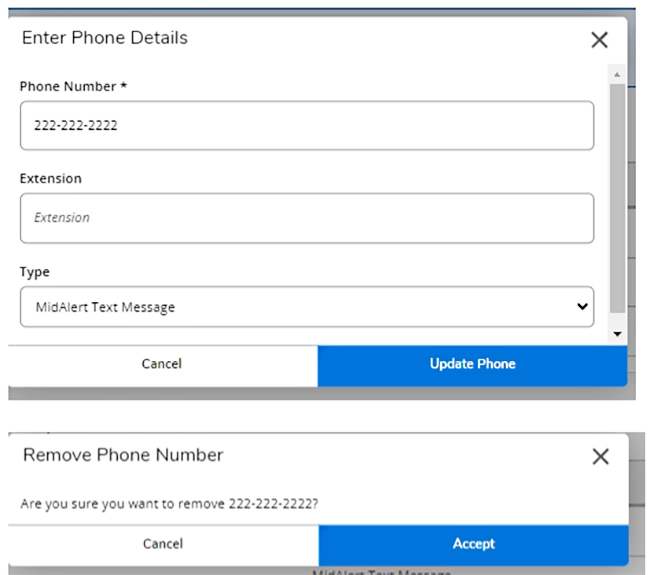
If you have questions, contact the Help Desk by email helpdesk@midmich.edu or calling x411 on campus or (989) 317-4630.