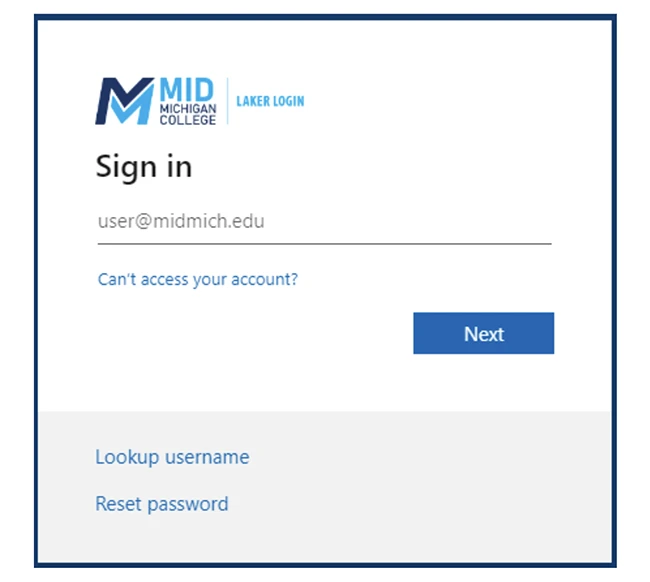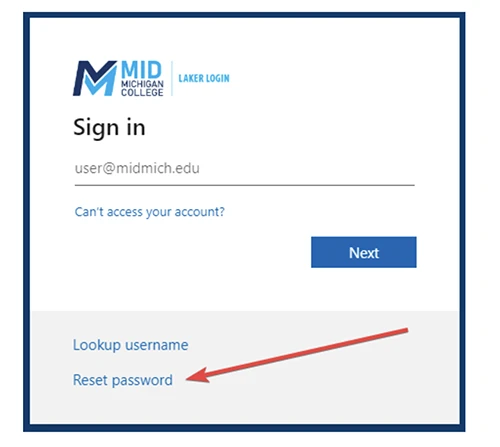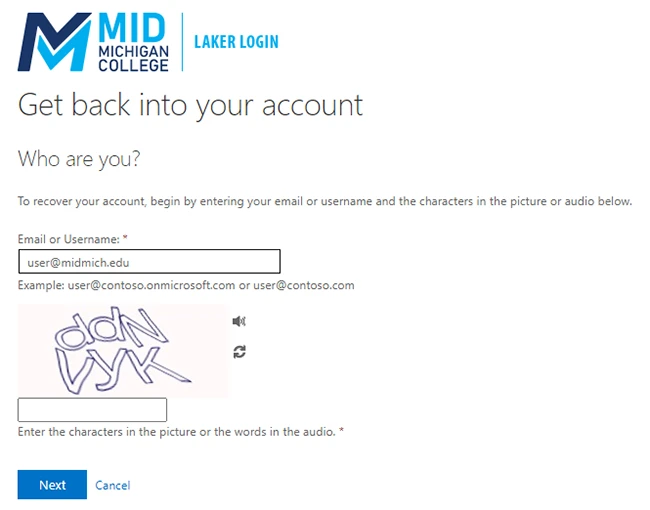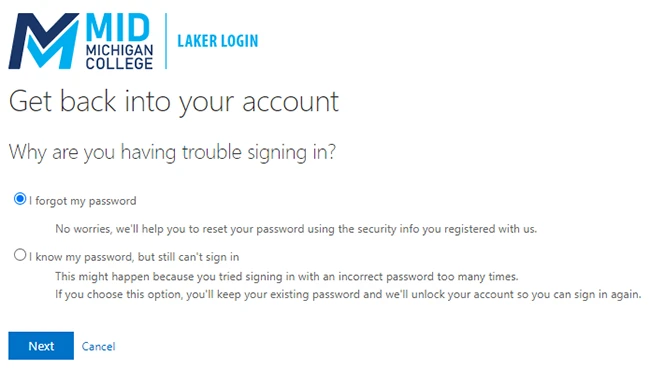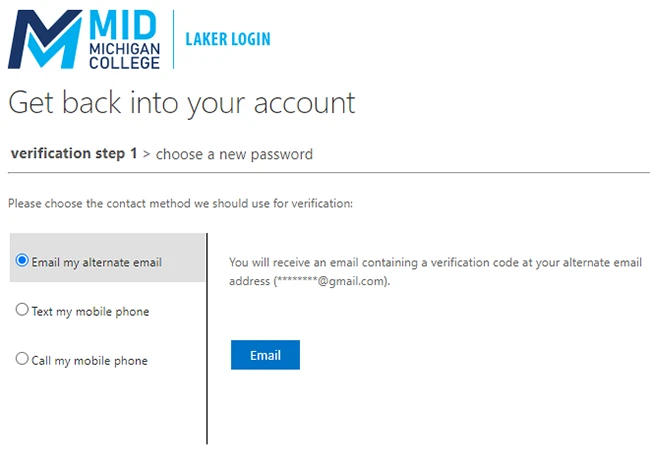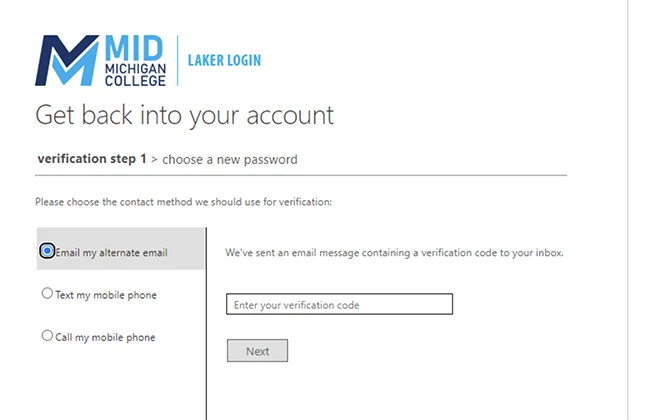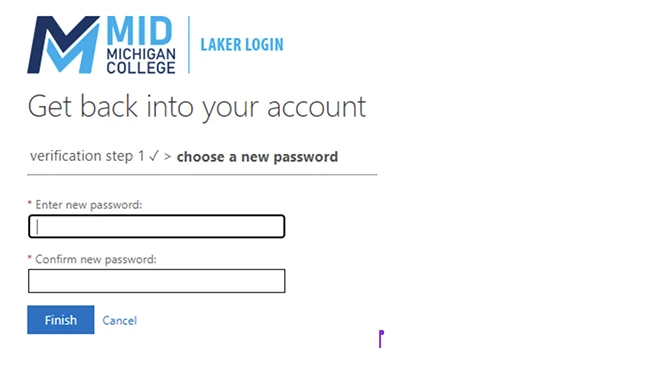Password Reset Process
STEP 1
- Click the Reset Password link within the sign in screen.
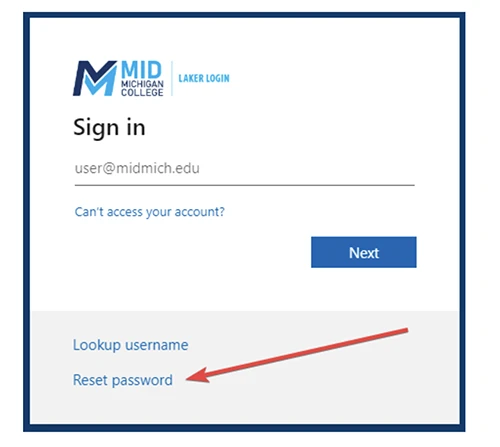
STEP 2
- Enter your Mid Mich Email in the Email or Username field and complete the security check feature. Then click Next.
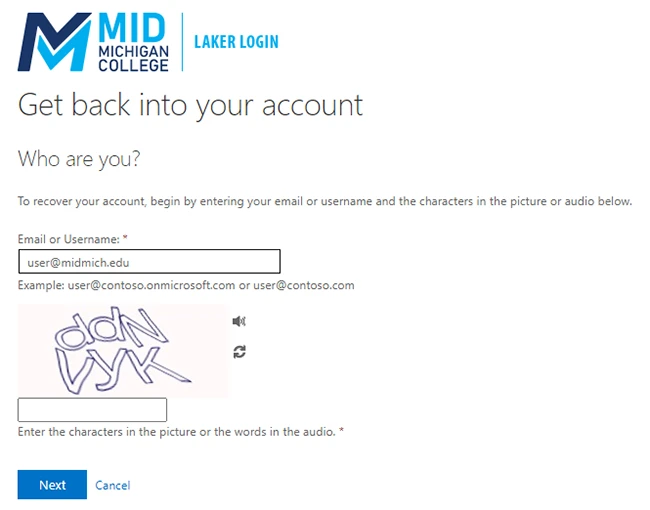
STEP 3
- Select the I forgot my password option and click Next.
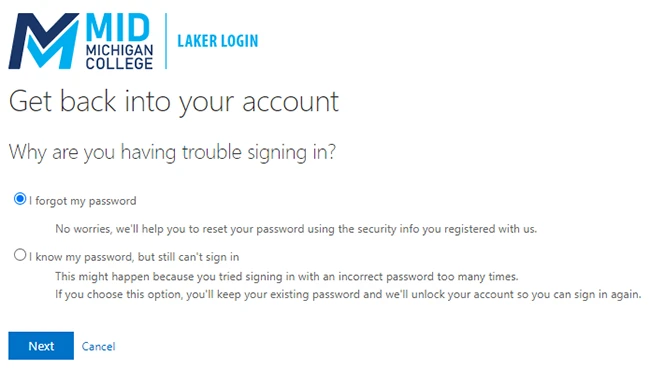
STEP 4
- Choose a verification method. Based on your selection, you'll receive an email, text, or phone call to verify.
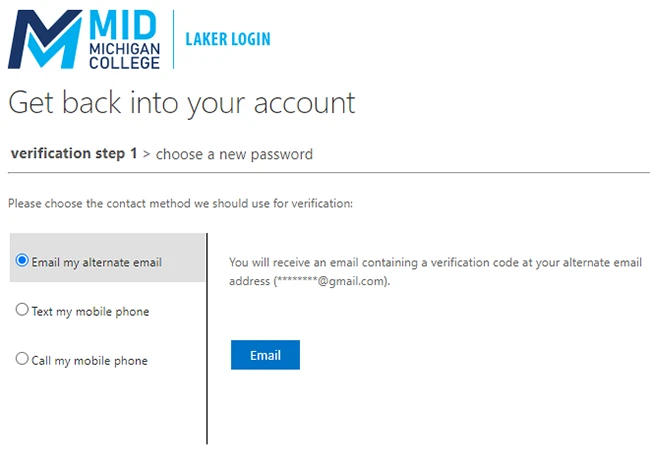
STEP 5
- Enter the provided verification code and click Next.
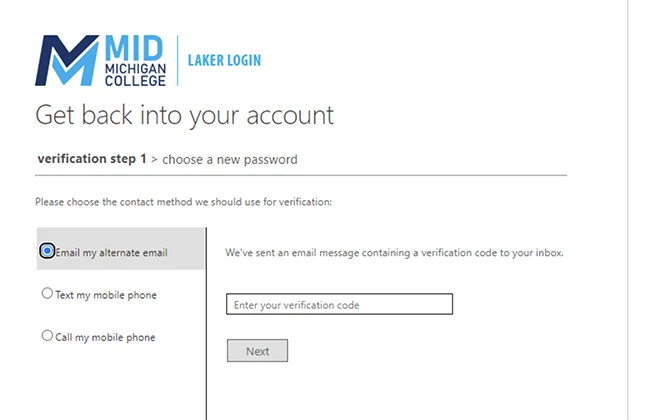
STEP 6
- Enter and confirm your password and click Finish.
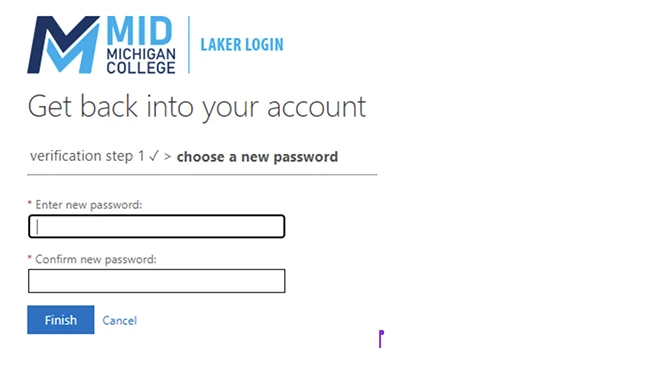
That's it! You've completed the Password Reset process.