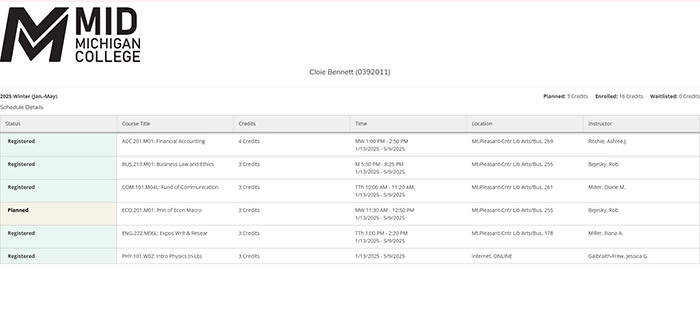Accessing & Reading Your Schedule
Go to midmich.edu and click on the myMid link in the upper right-hand corner.

Expand the Self-Service Tools menu, and select the Course Schedule link.
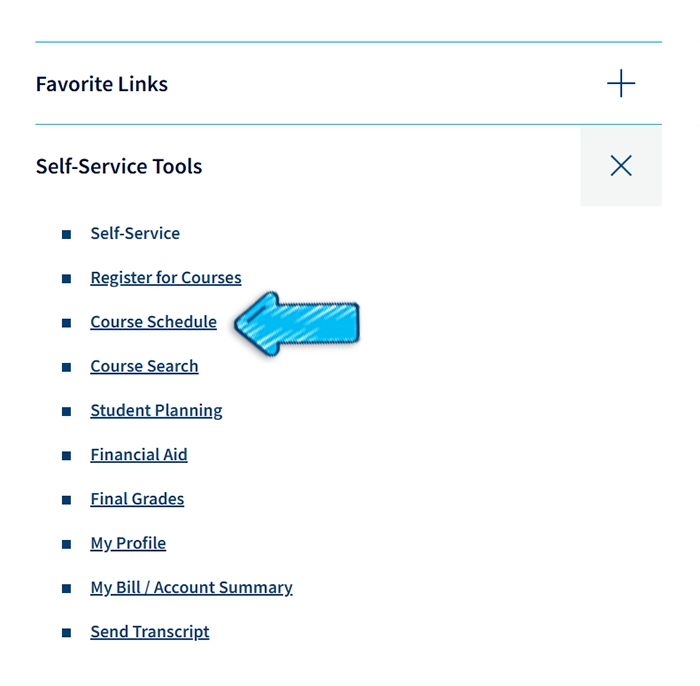
Log in to your Self-Service account to continue. If you have already logged in for the day, continue to Step 4.
Self-Service provides two different viewing options for your Course Schedule.
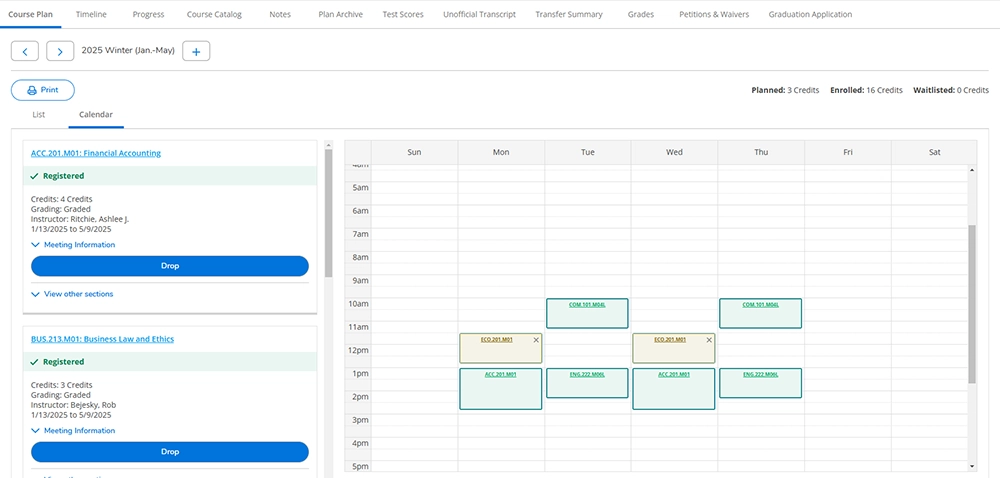
- On the left side of the screen, you'll see a List View of your Course Schedule. You can see the courses you are registered for (green), along with any planned future courses (yellow).
- On the right side of the screen is a Calendar View of your Course Schedule. You can click on each course to view Section Details.
- The Section Details pop-up includes the Instructor, Meeting Information, Dates, and Course Description.
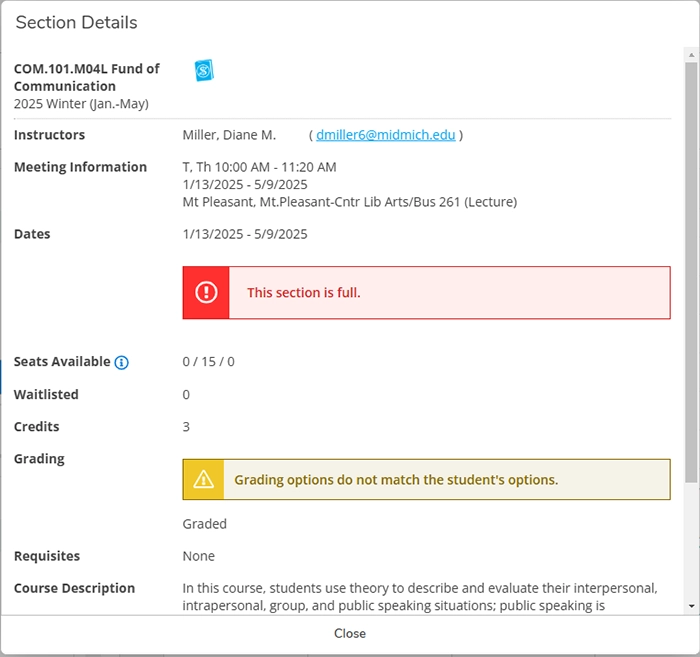
- Once you are done viewing Section Details, close the pop-up to return to your Course Schedule.
You can also view/download a PDF of your Course Schedule by clicking on the Print button, located just below the semester details.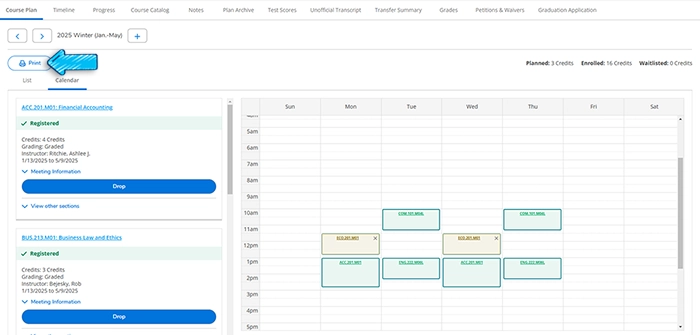
The courses you are registered for appear green and your planned courses appear yellow.
The PDF displays the course title, credits, time, location, and instructor for that course during that specific semester. Be sure to pay attention to the Location column which indicates if a course takes place on campus, online, or in a hybrid format. On-campus courses have specific times noted, and online courses simply indicate Internet as the meeting time.