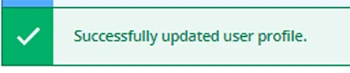Step 1 | Log in to Self-Service.
Step 2 | Click on the person/profile icon located in the upper-right.
![]()
Step 3 | Select the User Profile option from the pop-up menu.
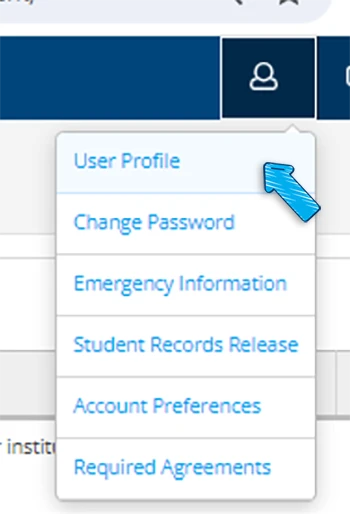
Step 4 | Scroll down to the Phone Numbers section. You will see your current phone number(s) listed.
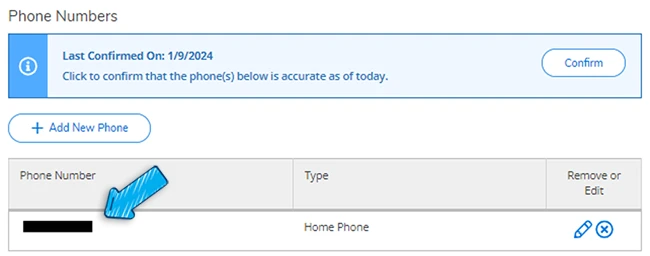
Step 5 | Make your edits as needed.
To add a phone number
- Click + Add New Phone.
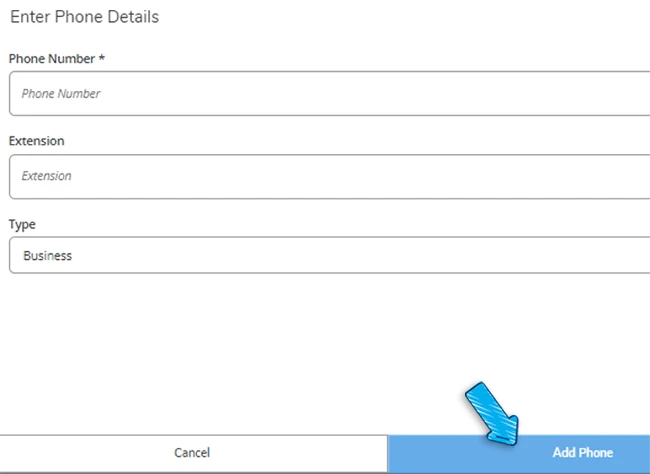
- Note: Be sure to choose the phone type when adding a new phone number. For example, when adding a mobile phone number, choose the Cellular Phone option.
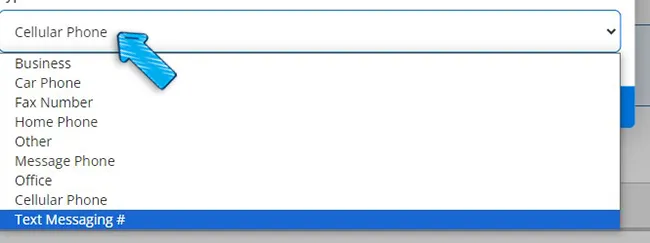
- Complete entering the phone details, and click the Add Phone button.
- You will receive a success message.
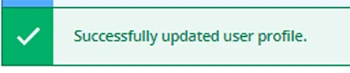
To edit a phone number
- Click on the pencil icon. Make the appropriate edits, then click Update Phone button.
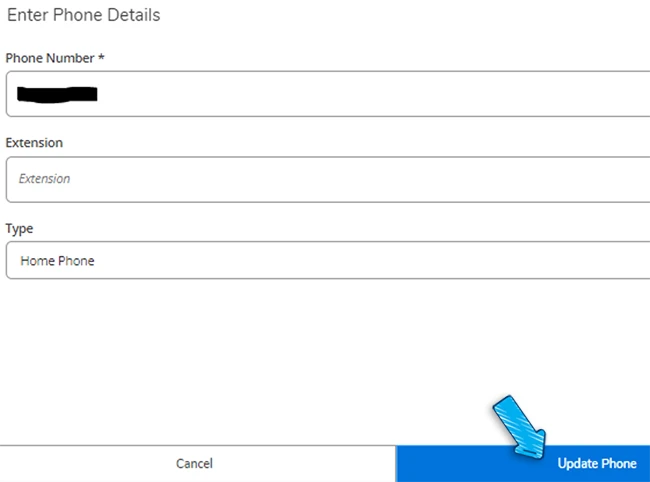
- You will receive a success message.
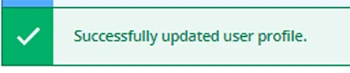
To delete a phone number
- Click the circled x icon.
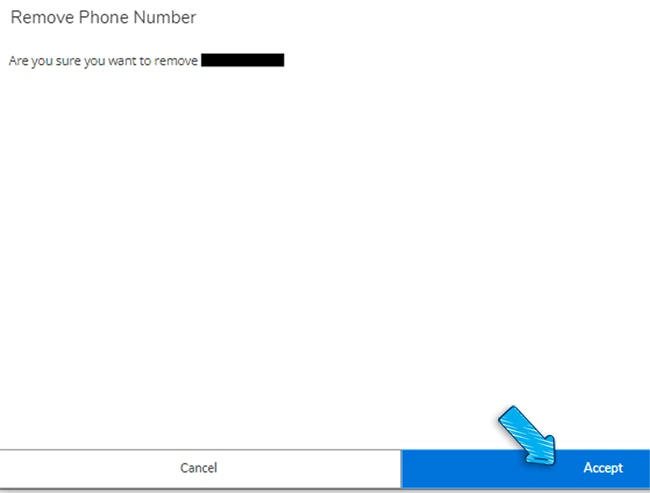
- You will be asked to Accept or Cancel this step. To delete, click the Accept button.
- You will receive a success message.